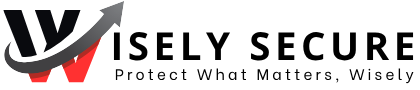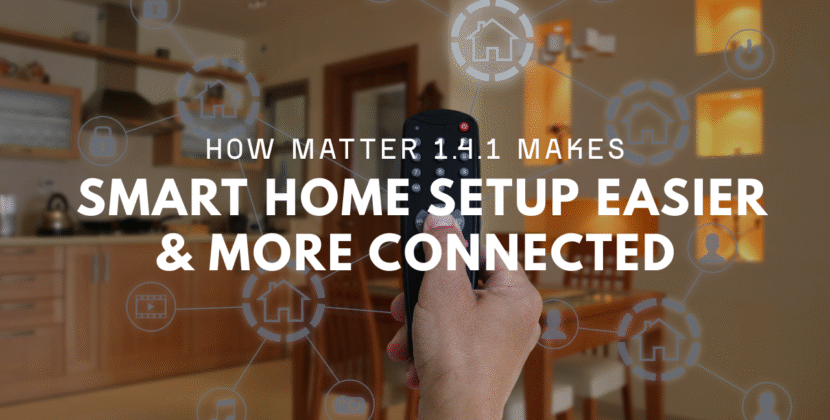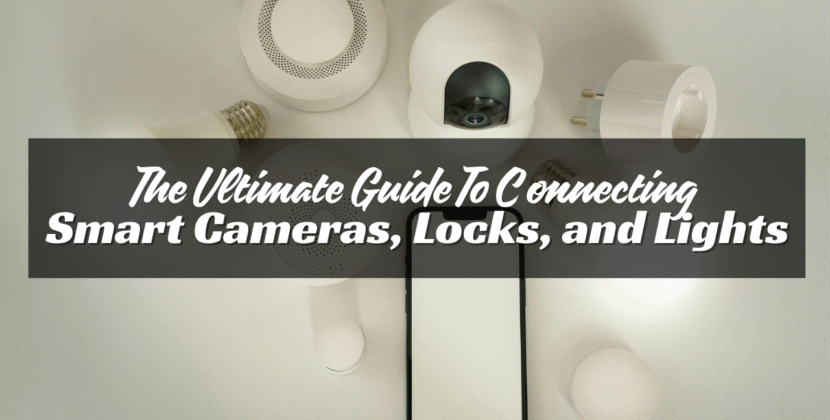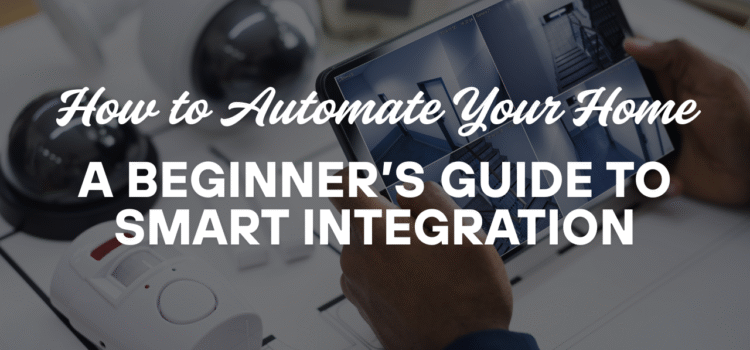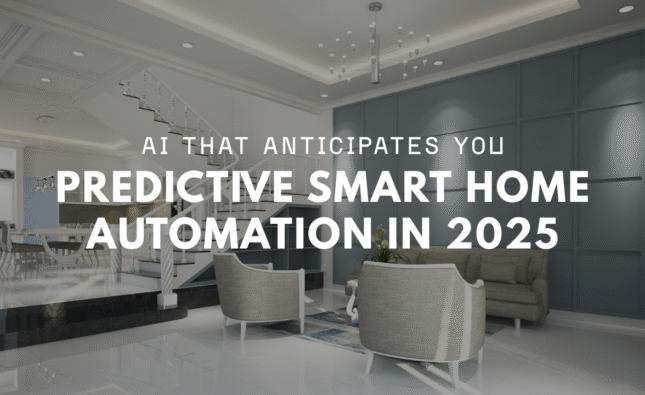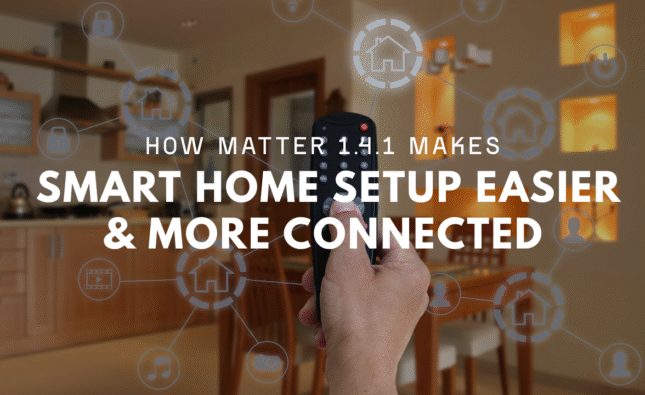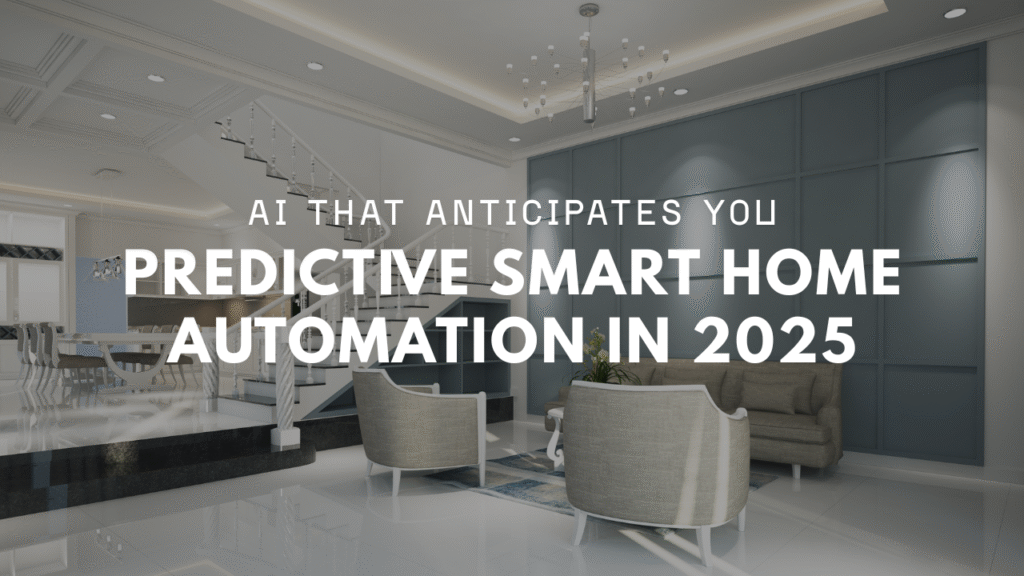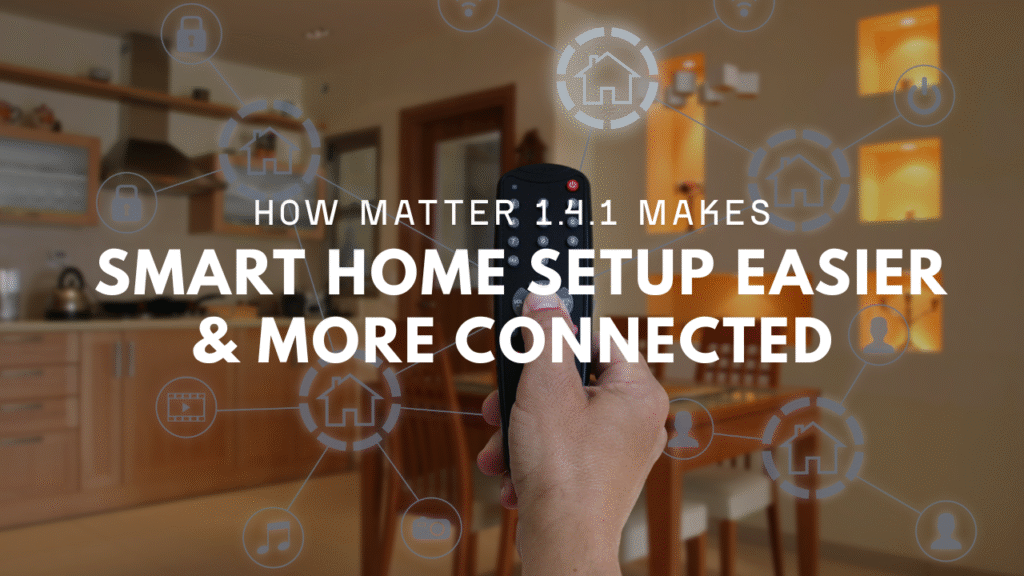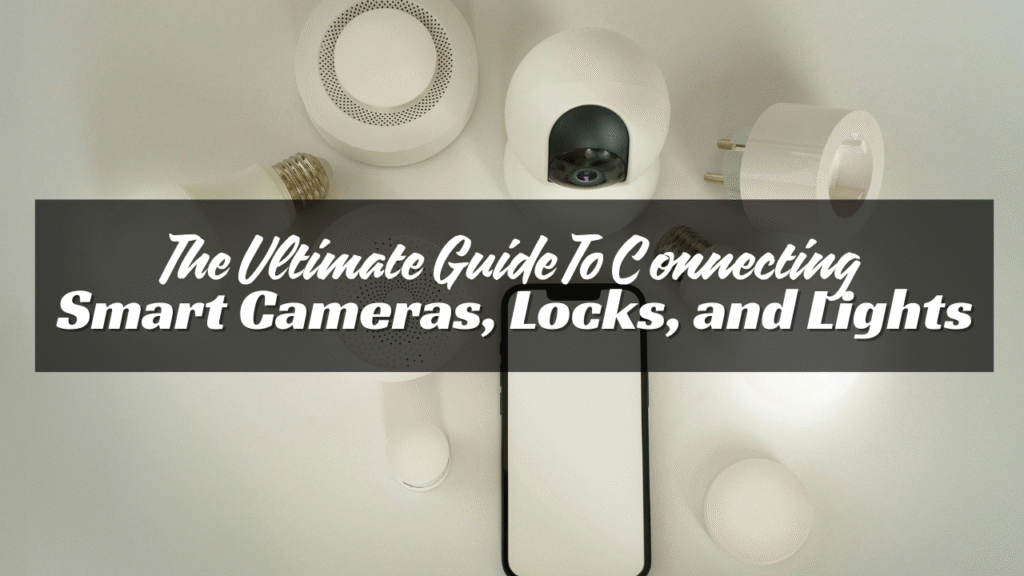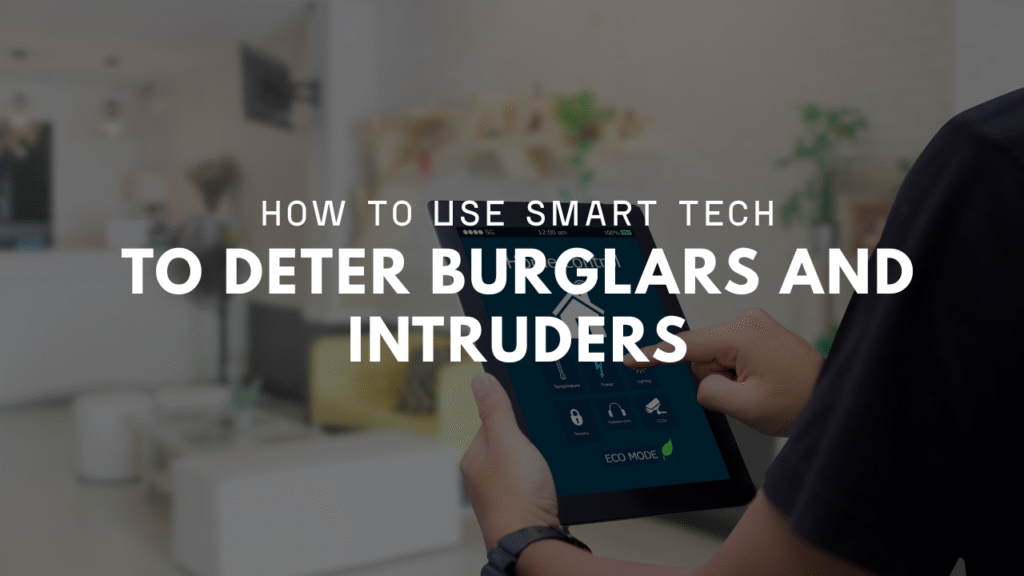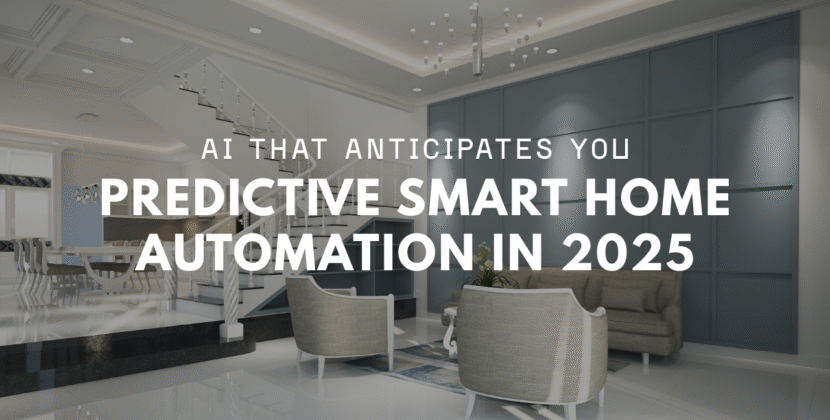
Home automation might sound complex, but it’s not. It simply means using smart devices to control your home. You can use your phone or voice to turn lights on, lock doors, or play music. It saves time and adds comfort. Best of all, anyone can do it.
If you’re new to this, don’t worry. This guide will walk you through the basics in plain language.
What Is Home Automation?
Home automation means using smart devices that can connect to Wi-Fi. These devices talk to your phone or a smart speaker. You can use them to control things like:
- Lights
- Plugs
- Thermostate
- Locks
- Cameras
- Fans
- TVs
You can control these from anywhere, as long as your phone has internet. You can also set up routines so things happen on a schedule.
Why Automate Your Home ?
There are many reasons people choose to automate their homes. Here are a few of the most common:
- Save time – Turn off lights without walking to the switch.
- Save energy – Smart thermostats and lights help reduce power use.
- Increase safety – Cameras and sensors alert you to motion or open doors.
- Add convenience – Use your phone or voice to control everything.
Automation can make life easier, especially if you’re busy or often forget small tasks.
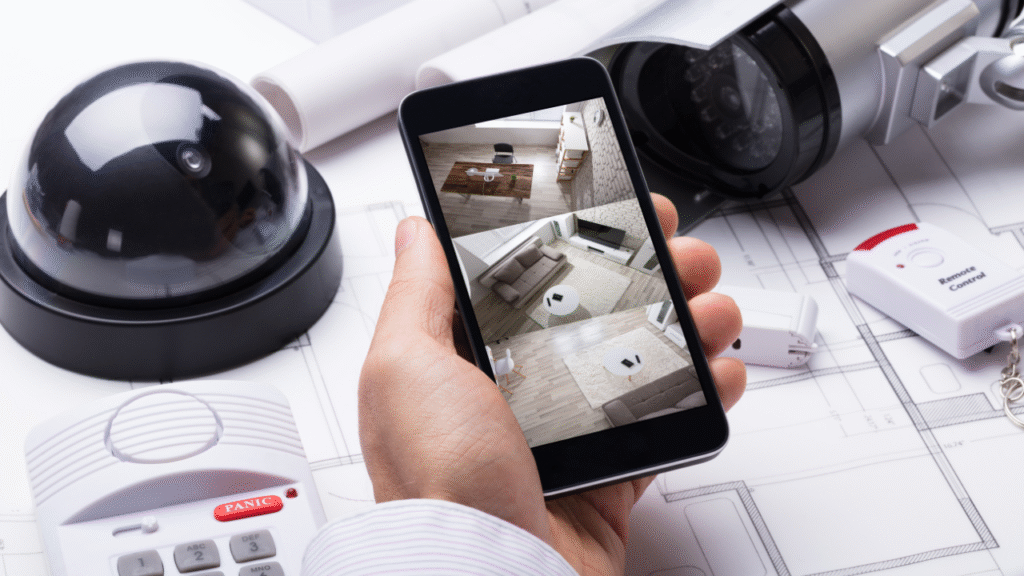
Start Small
You don’t need to spend a lot of money. You don’t need to buy 10 devices at once. It’s better to start small and learn as you go.
Pick one or two devices that solve a real problem in your home. For example:
- A smart plug to turn your lamp on and off.
- A smart bulb to dim the lights from your phone.
- A smart lock so you never forget your keys.
What You Need to Get Started
To build a smart home, you need just a few things:
- Wi-Fi: A strong internet connection is the backbone of any smart home.
- Smartphone or tablet: You’ll use this to install apps and control your devices.
- Smart devices: These are the tools that make your home “smart.”
- Smart speaker (optional): Devices like Amazon Echo or Google Nest let you use your voice.
Choose a Platform
Before you buy devices, choose a platform. This is the system that connects everything.
Most smart homes run on one of these:
- Amazon Alexa
- Google Home
- Apple HomeKit
They all do similar things. Pick the one that fits your phone or what you already use. If you have an iPhone, Apple HomeKit is a good choice. If you have an Android phone or Google speakers, go with Google Home. Already using Alexa? Stick with Amazon devices.
Try to keep most of your devices within one platform. It makes setup and control much easier.
Best Smart Devices for Beginners
Some smart gadgets are easy to set up and use. Here are a few to consider:
Smart Plugs
Plug them into any outlet. Then plug your lamp, fan, or coffee maker into them. Control the power with an app or your voice.
Smart Bulbs
These screw into your regular light sockets. Change brightness and color from your phone. Some can be grouped by room.
Smart Speakers
Amazon Echo or Google Nest let you control devices with your voice. You can say things like “Turn off the lights” or “Play music.”
Smart Thermostats
They help control your heating and cooling. Many learn your habits and save energy over time.
Smart Locks
Lock or unlock your door using your phone. You can also give guests a code instead of a key.
How Smart Devices Work Together
Most smart devices use Wi-Fi. Some use other systems like Zigbee or Z-Wave, which are also wireless.
If you use many different brands, you might need a hub. A hub connects and controls multiple devices from different companies. But for most beginners, Wi-Fi devices and a single app work just fine.
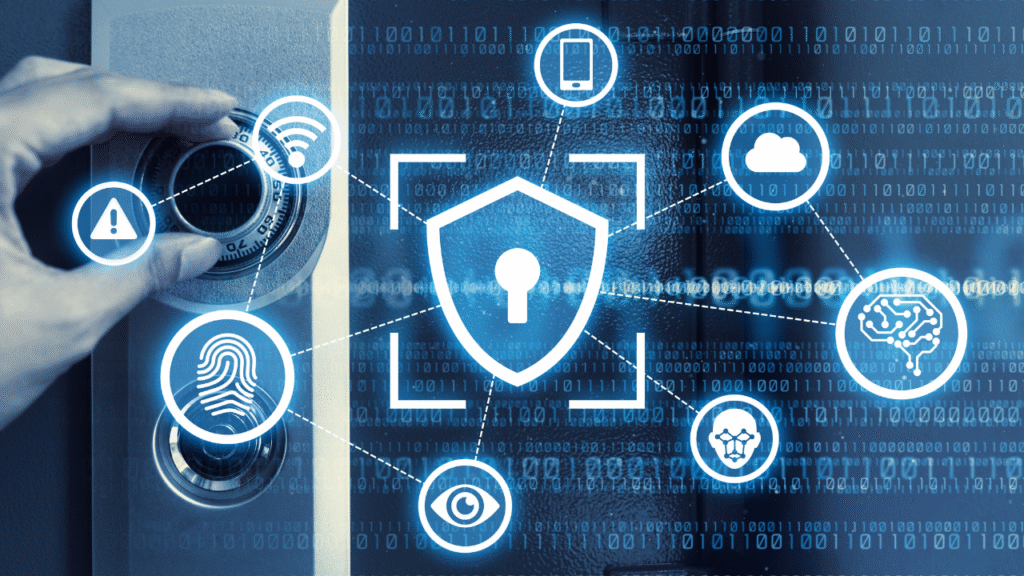
Setting Up Your First Smart Device
Here’s a simple guide for setting up a smart plug or bulb:
- Plug it into the wall.
- Download the brand’s app on your phone.
- Follow the setup steps in the app.
- Connect it to Wi-Fi.
- Name your device.
- Test it to make sure it works.
Add Voice Control
If you use a smart speaker, you can connect it to your device. That lets you control things with simple voice commands.
Example: If you have Alexa and a smart plug:
- Open the Alexa app.
- Tap “Devices.”
- Tap “Add Device.”
- Choose the brand.
- Follow the steps.
Now you can say, “Alexa, turn on the lamp.”
Set Up Routines
A routine is a group of actions that happen on a schedule or with a trigger.
Here are a few routine ideas:
- Turn off all lights at 11 p.m.
- Start the coffee maker at 7 a.m.
- Lock the doors when you leave.
- Turn on the porch light when it gets dark.
To set up a routine:
- Open your smart home app.
- Go to “Routines” or “Automations.”
- Choose your trigger (time, motion, voice).
- Pick the action (turn on light, lock door).
- Save and test it.
Routines save time and help you build habits.
Tips to Keep It Simple
- Stick to one platform.
- Use simple names like “Kitchen Light” or “Bedroom Fan.”
- Group devices by room in your app.
- Don’t buy too many gadgets at once.
- Read reviews before buying new devices.
- Keep your apps and device firmware updated.
Watch Out for These Common Mistakes
- Weak Wi-Fi: Devices may go offline or stop responding.
- Too many brands: Not all brands work well together.
- Skipping updates: Updates fix bugs and improve safety.
- Complicated setup: If it’s too hard to use, it won’t help.
Keep your setup as simple as possible. Make sure each device solves a real need.
Are Smart Devices Safe?
Yes, if you use smart devices the right way.
Follow these safety tips:
- Use strong, unique passwords.
- Don’t share access unless needed.
- Keep apps and devices updated.
- Buy from trusted brands.
- Turn off features you don’t use, like remote access.
Your home will be smart—but it still needs to be safe.
Conclusion
A smart home doesn’t have to be complex or expensive. Start small. Pick a problem and solve it with one device. Learn how it works. Then build from there.
The goal is comfort and ease. Not confusion.
Home automation should work for you—not the other way around.