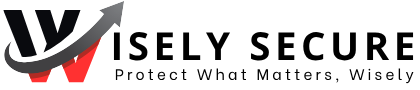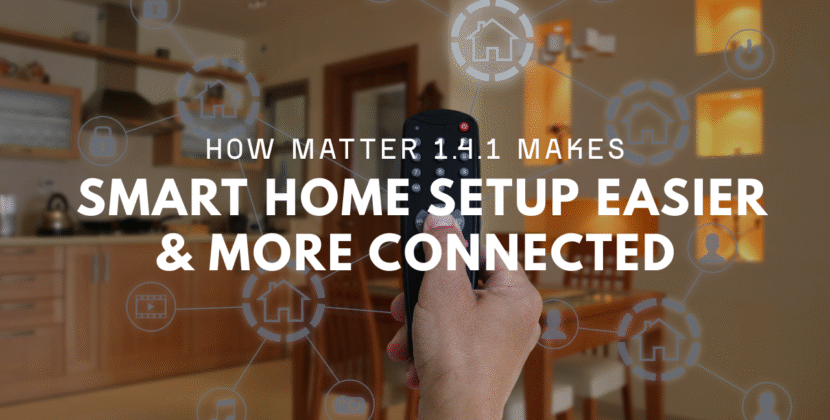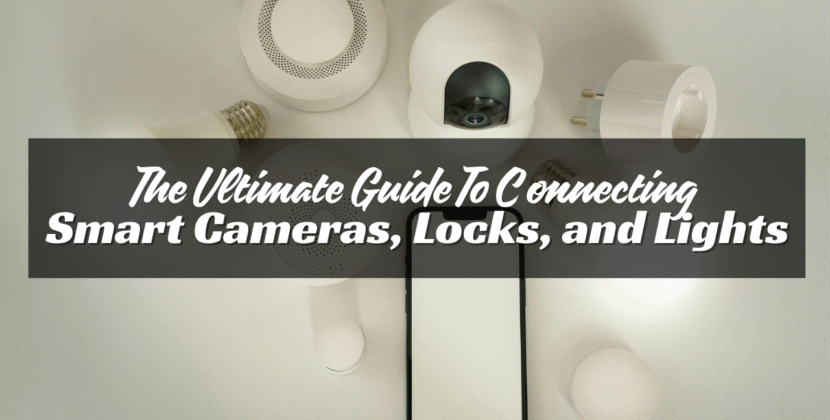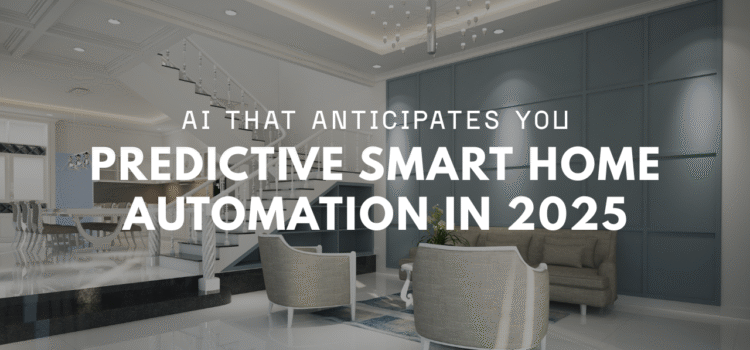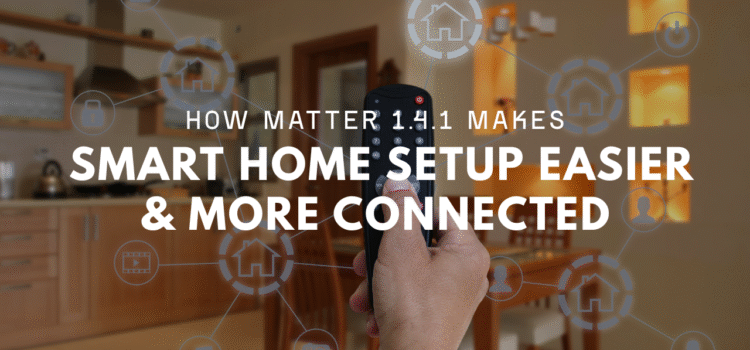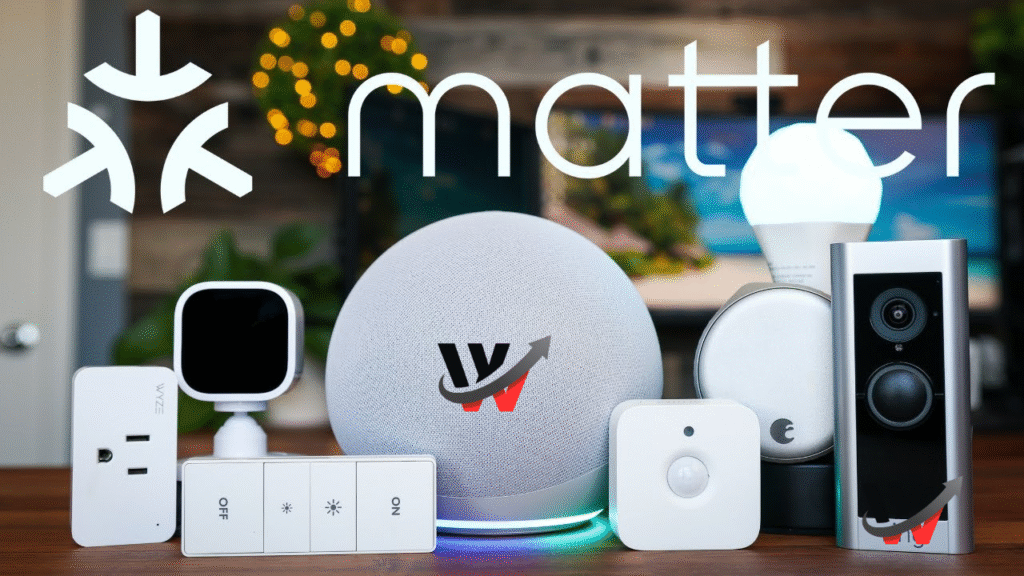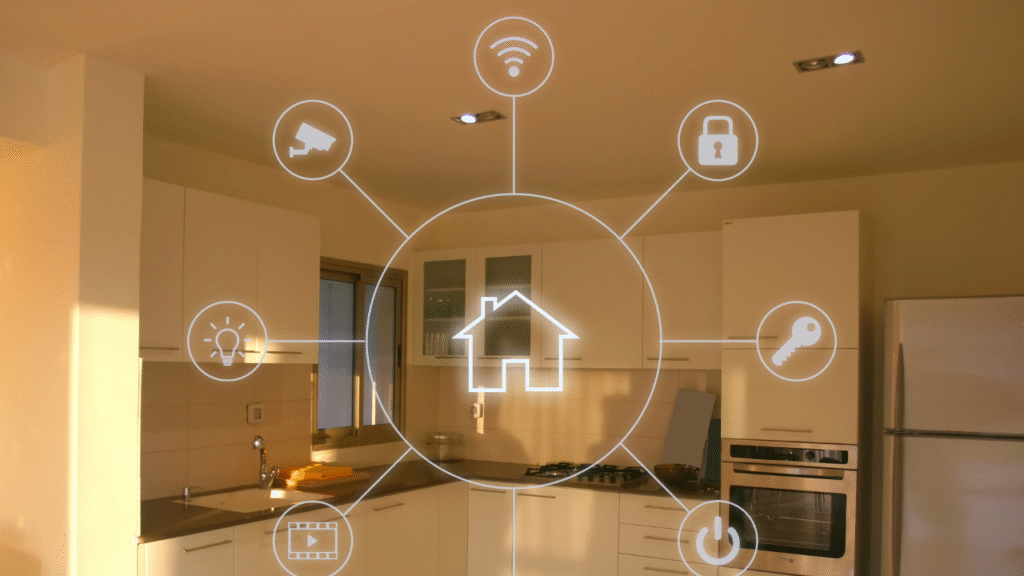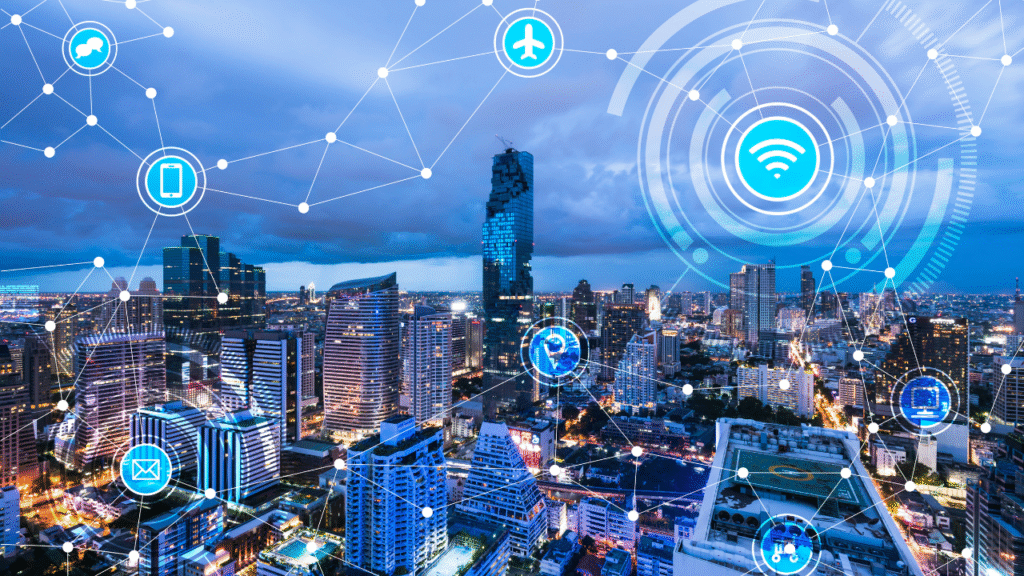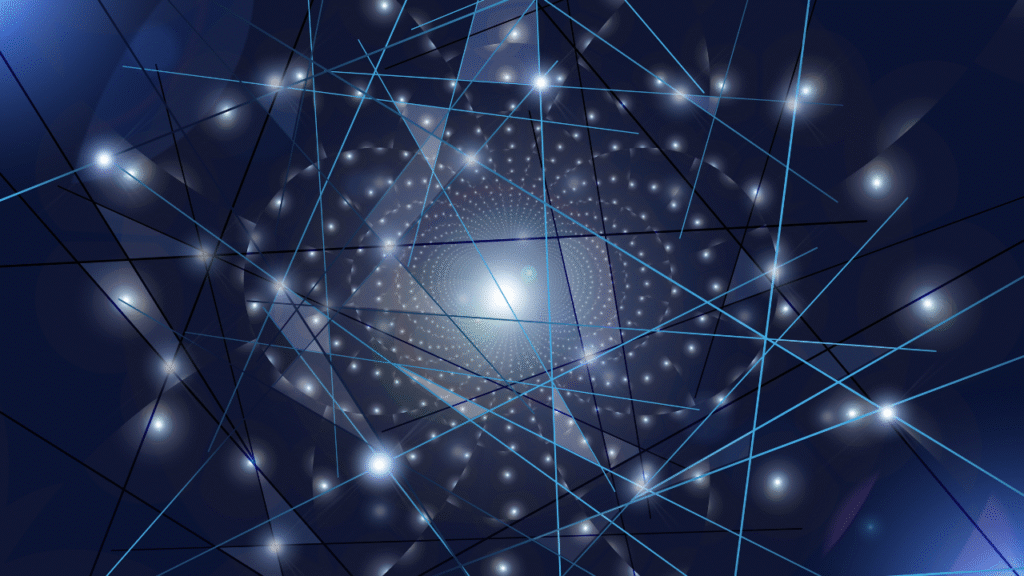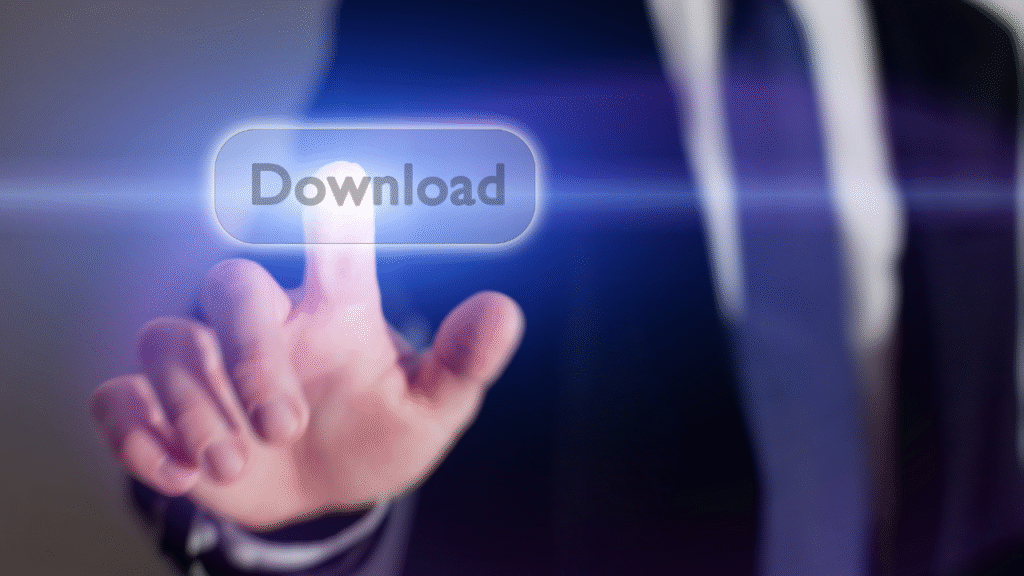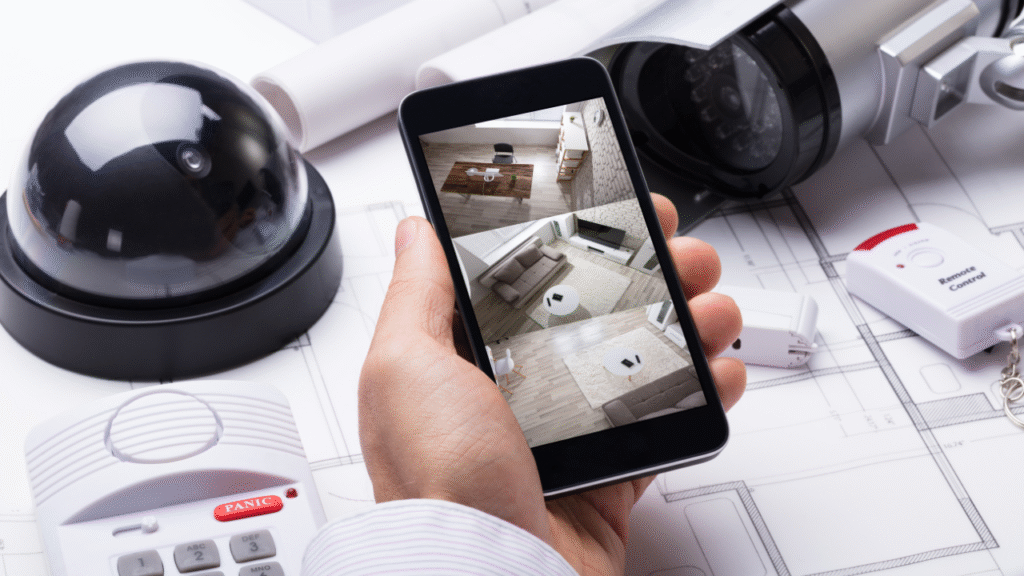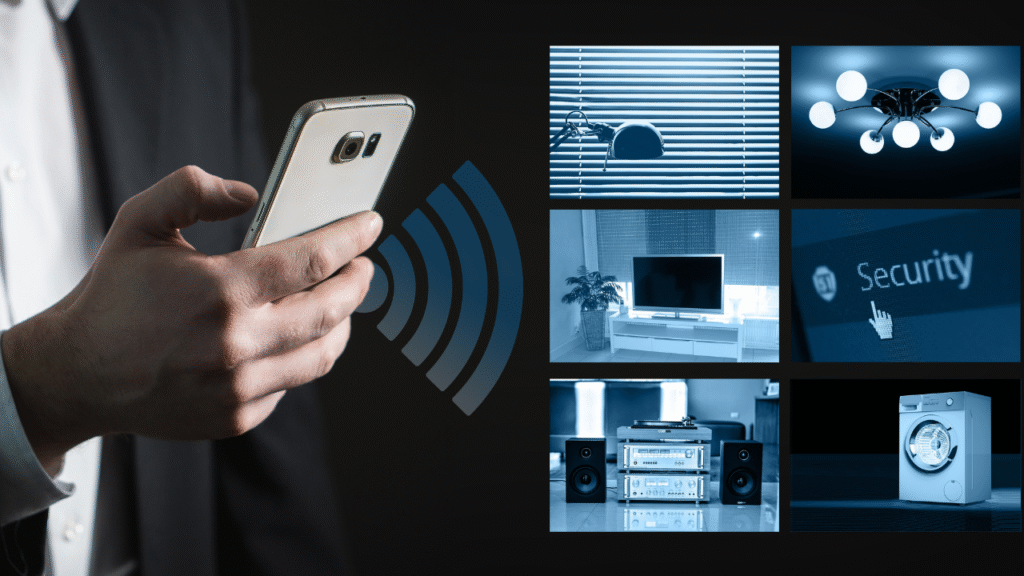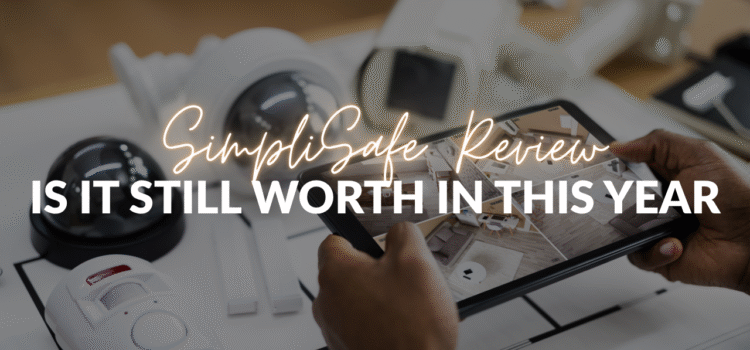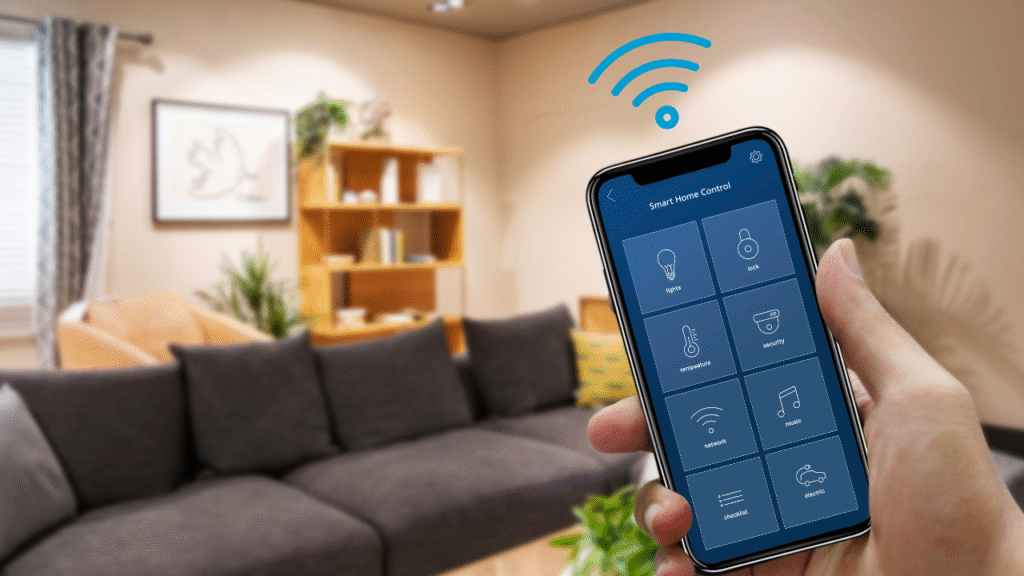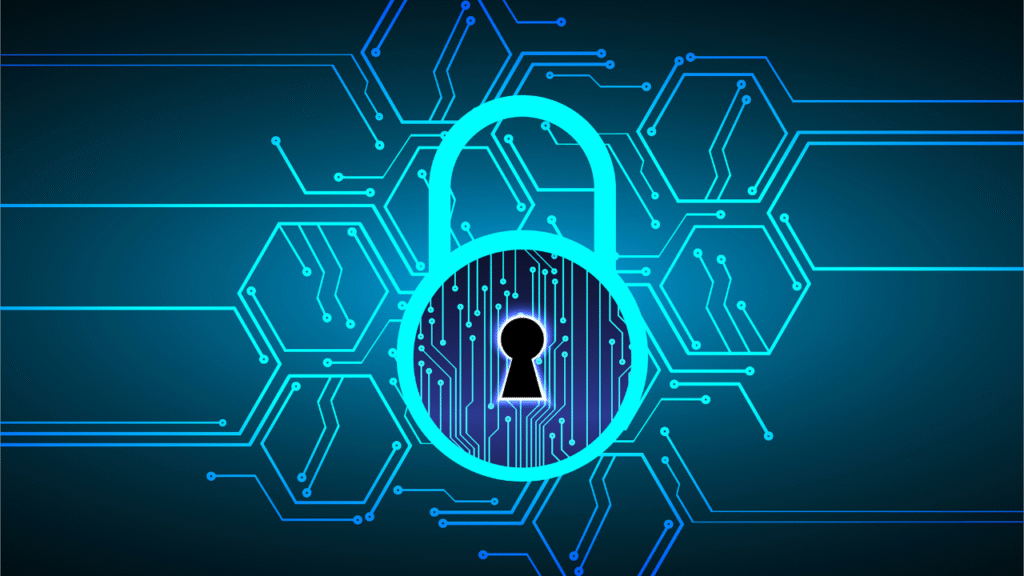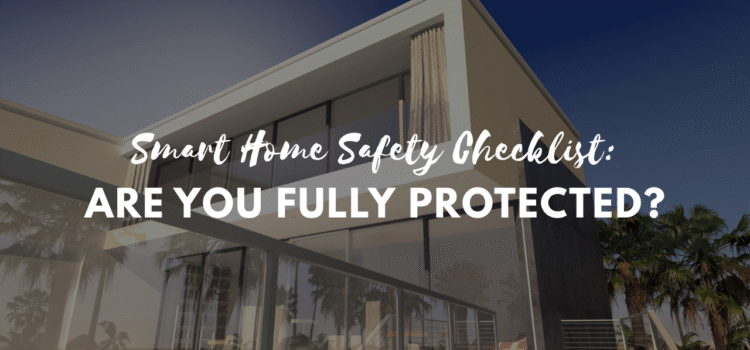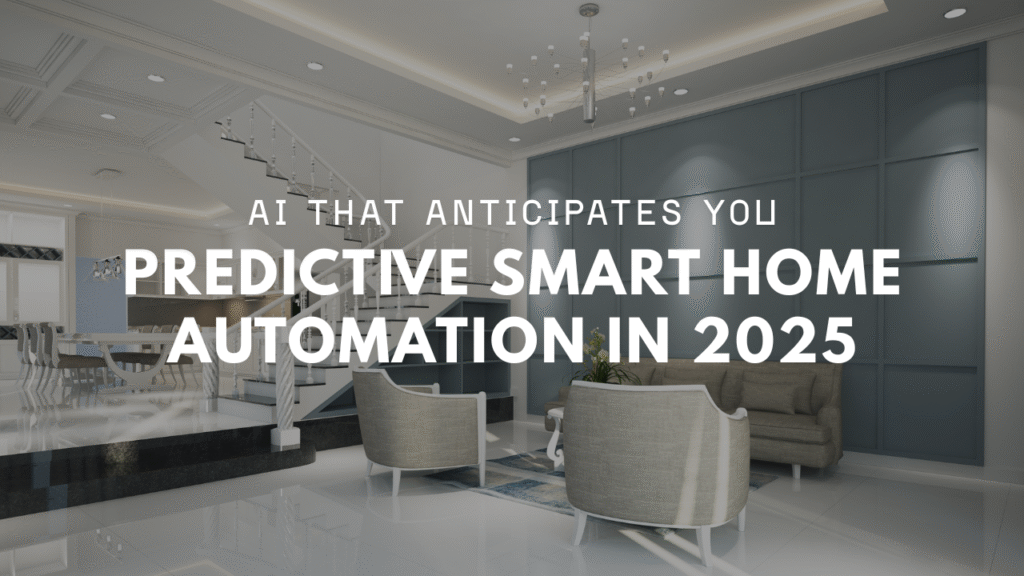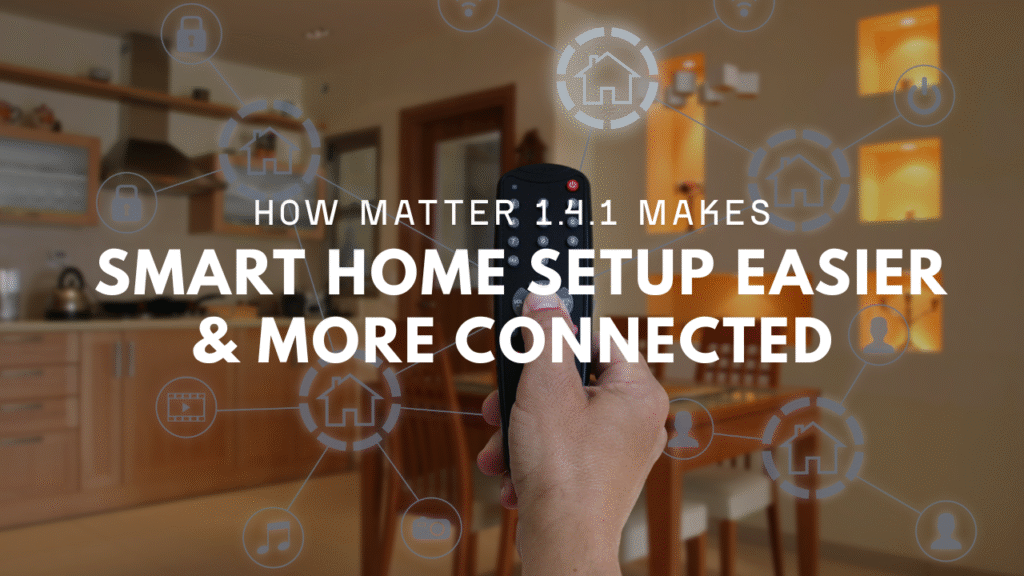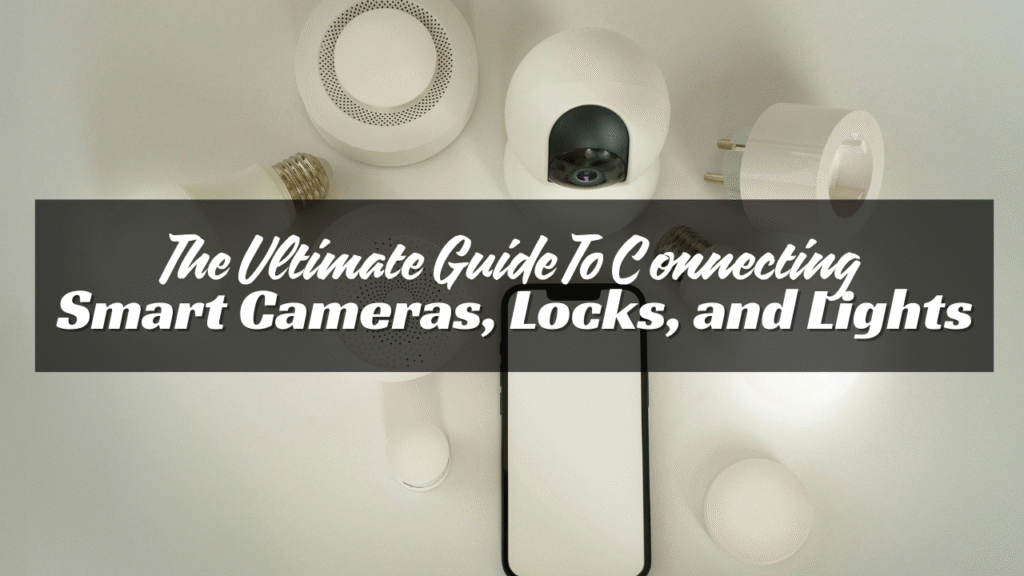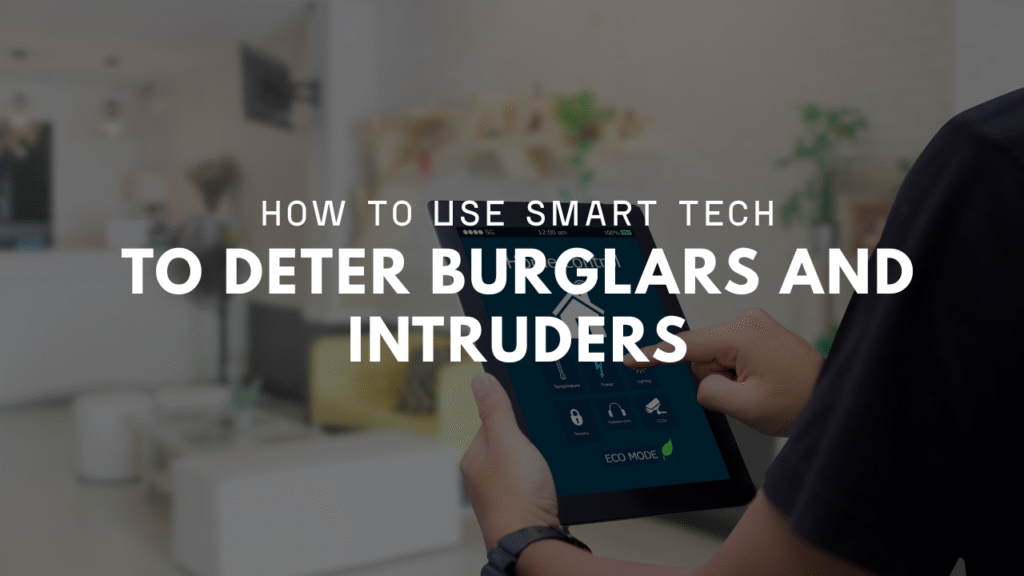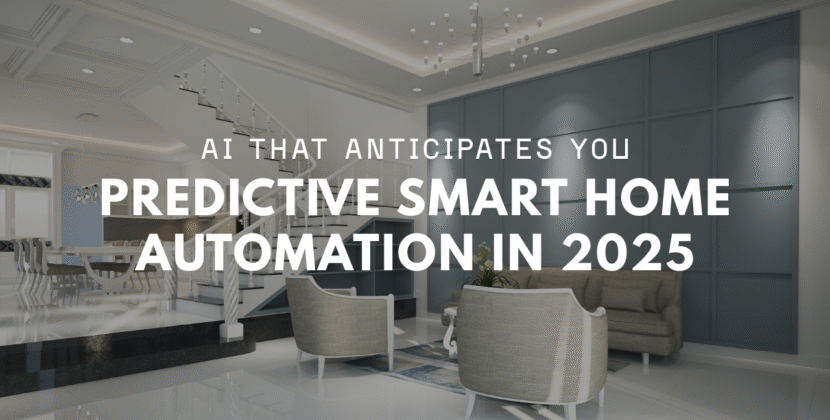
Smart home is no longer just about remote control. In 2025, they predict your needs. This shift comes from smarter AI systems that learn habits. These systems do more than react—they act before you even ask.
What Predictive Smart Home Automation Means
Predictive automation uses AI to study daily routines. It tracks how you move, what you use, and when. Over time, it builds a pattern of your life. The goal is to adjust home devices without your input. For example, lights turn on when you usually wake up. Coffee brews as you head to the kitchen. The thermostat cools before you return from work. It’s about removing the small steps you used to take.
The Role of AI in Anticipation
AI is the brain behind these systems. It looks at data from sensors, apps, and past actions. Then, it makes a guess about what you will want next. AI doesn’t just copy yesterday’s routine. It adapts when your habits change. If you start eating later, the kitchen adjusts lighting and heating. If you take an early shower, the water heater gets ready. The system learns over weeks and months. The more you use it, the smarter it gets.
Everyday Examples of Predictive Use
Think about your living room. At night, the AI knows you prefer soft lights. The blinds close when the sun goes down. Your TV switches to your favorite channel at the usual hour. In the bedroom, the AI sets the room for sleep. It cools the air, lowers lights, and locks the door. In the morning, it gently raises light levels before your alarm. Even small things improve. If you often forget to lock the front door, AI notices. It sends a gentle alert or locks it for you.
Security Benefits of Smart Home
Predictive AI also adds to home safety. It knows when your home is usually empty. If a door opens at an unusual time, it alerts you. Smart cameras can learn who belongs and who does not. If the system sees someone new near the house at odd hours, it warns you. This lowers false alarms and increases real safety. AI can also manage smoke and water sensors. If leaks often happen during certain hours, it predicts risk and alerts you sooner.
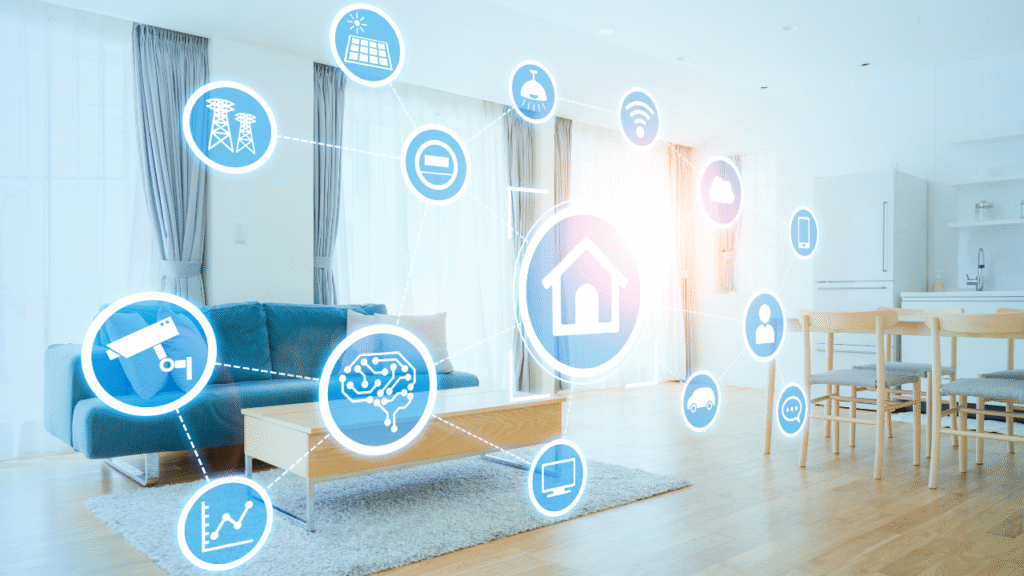
Energy and Cost Savings
Homes waste power when people forget to turn things off. Predictive systems cut that waste. Lights shut off when rooms are empty. Heating and cooling adjust to your actual schedule, not just a timer. Appliances run at times when power costs less. This not only saves money but also lowers strain on the grid. Families gain comfort while cutting bills.
The Tech Behind It
Predictive smart homes use a mix of sensors, cloud systems, and local AI chips. Sensors track motion, temperature, and sound. Smart devices share data through Wi-Fi or other networks. AI software processes this data in real time. Some systems keep data local for privacy. Others use cloud tools for deeper learning. Many combine both. Voice assistants also link to predictive AI. If you ask for a change, the system remembers and adjusts next time.
Privacy Concerns
A smart home that knows your routine also knows a lot about you. Data privacy is a major concern in 2025. The best systems use local storage for sensitive details. This keeps data in the home rather than on distant servers. Some allow you to choose what stays private. Users must check privacy policies before buying. Look for systems with clear rules and strong encryption. The more personal the data, the more it should stay secure.
Personalization for Every Smart Home
No two homes run the same way. Predictive AI adjusts for each family. Parents with kids may need stricter security. A single person may want lighter control. The AI can also set “profiles.” Workdays might follow one routine. Weekends follow another. Guests can have their own settings too. Over time, the AI creates a home that feels more natural. It stops feeling like tech and starts feeling like part of daily life.
The Future of Predictive Smart Home
In 2025, we see the start of this trend. By 2030, it may be standard. Homes will use more sensors and stronger AI. They will connect across all devices, from lights to ovens. Prediction will blend with health monitoring too. For example, AI might notice changes in sleep patterns. It could suggest medical checks if it spots long-term changes. Smart neighborhoods may also appear. Homes share power data, security alerts, and air quality levels. Each home learns from its owners, but also from shared patterns.
Should You Upgrade Now?
For many, predictive AI already adds value. If you own several smart devices, it ties them together. It saves time, lowers bills, and boosts safety. The cost of systems has also dropped. Many devices come with AI built in. You may not need a full upgrade—just smarter devices. Still, not everyone is ready. Some people dislike too much automation. Others worry about privacy. If you are unsure, start small. Try smart lights or thermostats first.
Key Things to Check Before Buying
- Compatibility – Make sure devices work with each other.
- Privacy – Choose systems with strong data protection.
- Ease of Use – Setup should be simple and quick.
- Updates – Look for brands that push regular software fixes.
- Support – Good customer support matters when things go wrong.
Living With Predictive AI
The real change happens after weeks of use. At first, the system may feel off. It might turn lights on too early or adjust heat at the wrong time. But with feedback, it learns. You can correct it with voice commands or app changes. Over time, mistakes fade, and routines feel natural. Soon, your home feels like it “gets” you. That is the real strength of predictive smart homes.
Conclusion
Predictive smart home AI in 2025 is about comfort, safety, and savings. It learns, adapts, and responds before you act. The future of smart homes is not just remote control. It is a home that understands you. And for many, that makes life easier, safer, and more relaxed.