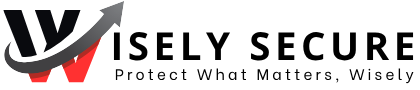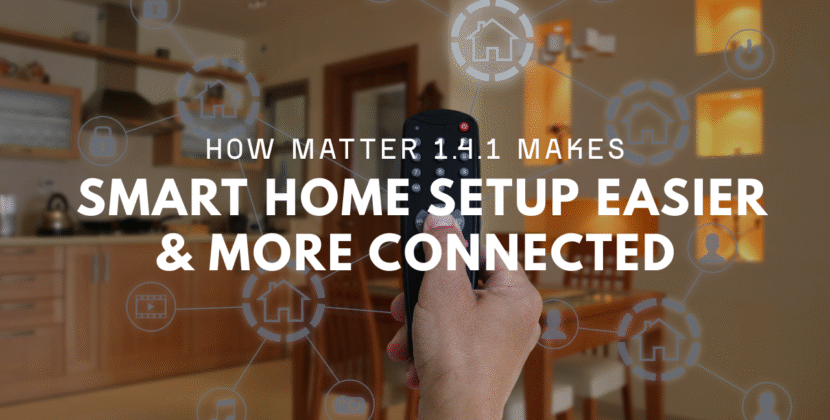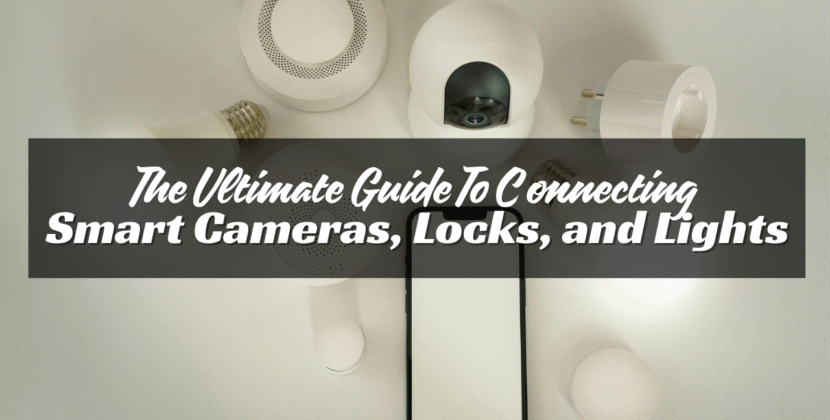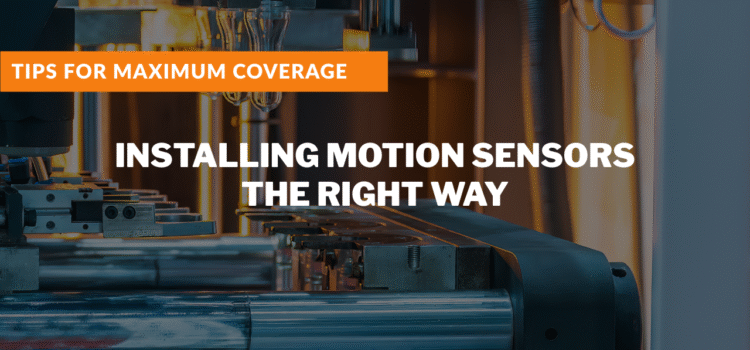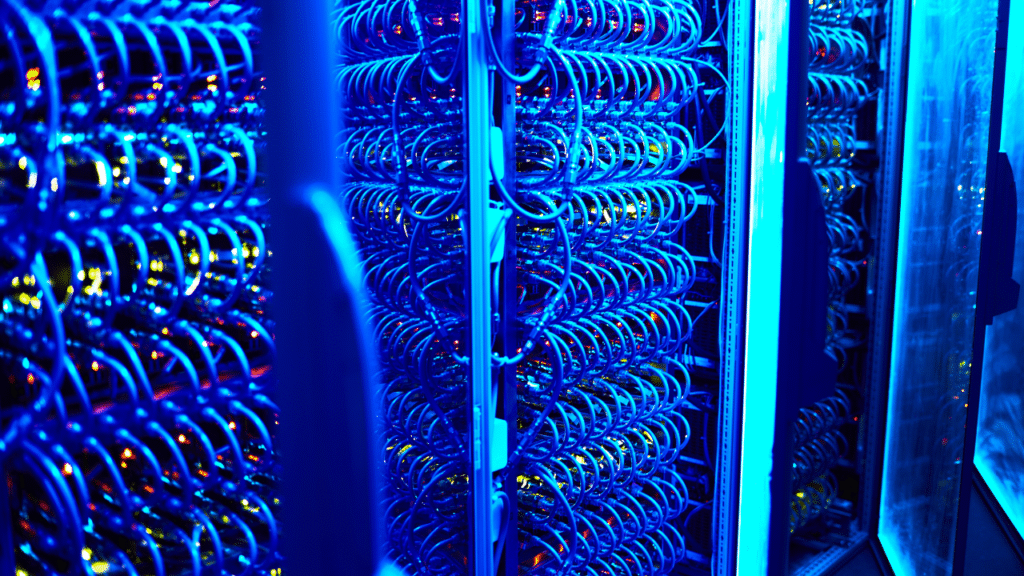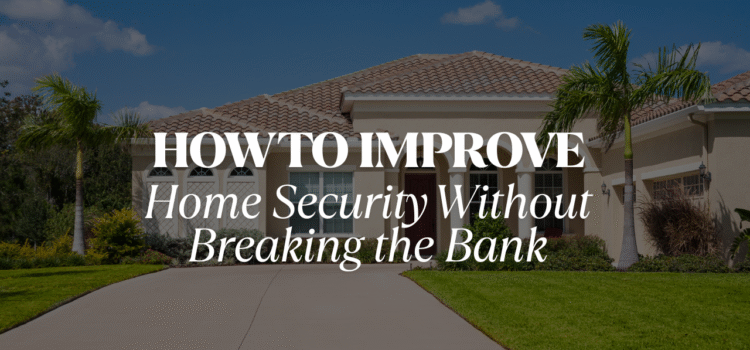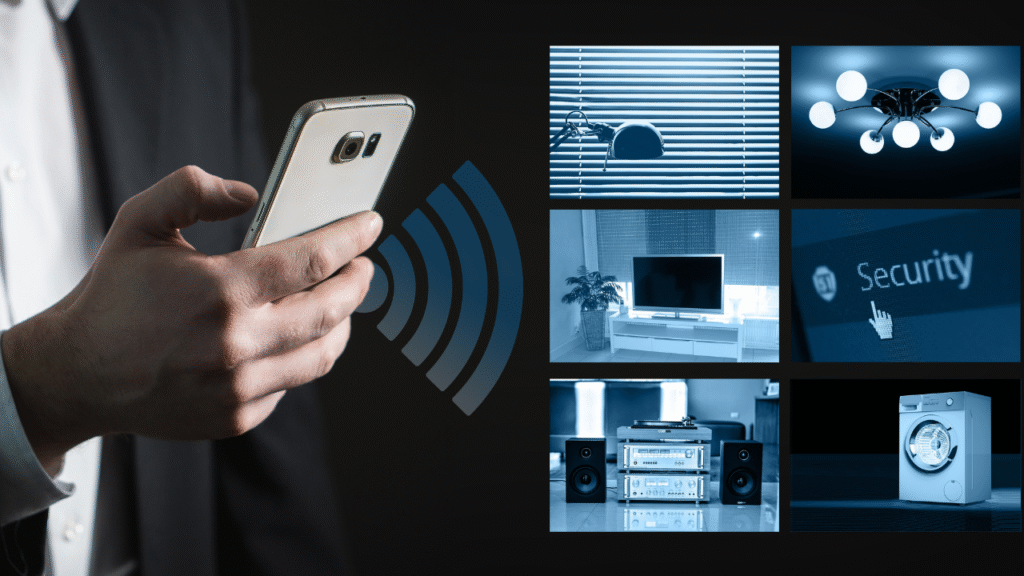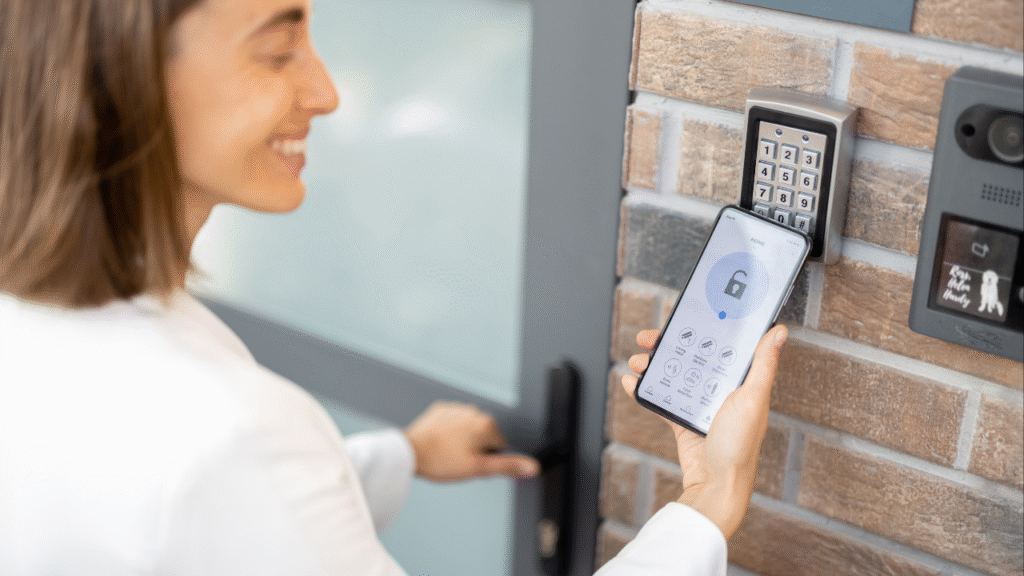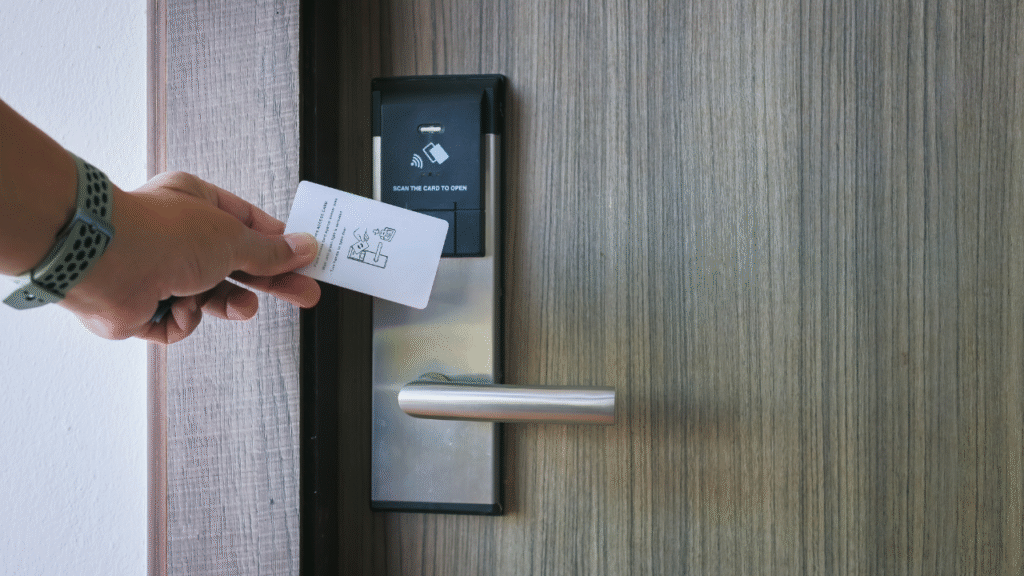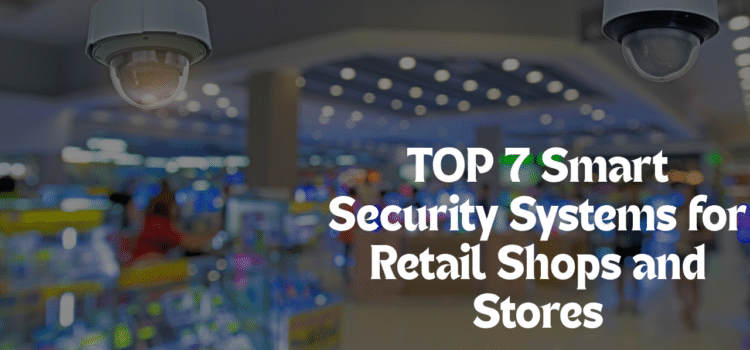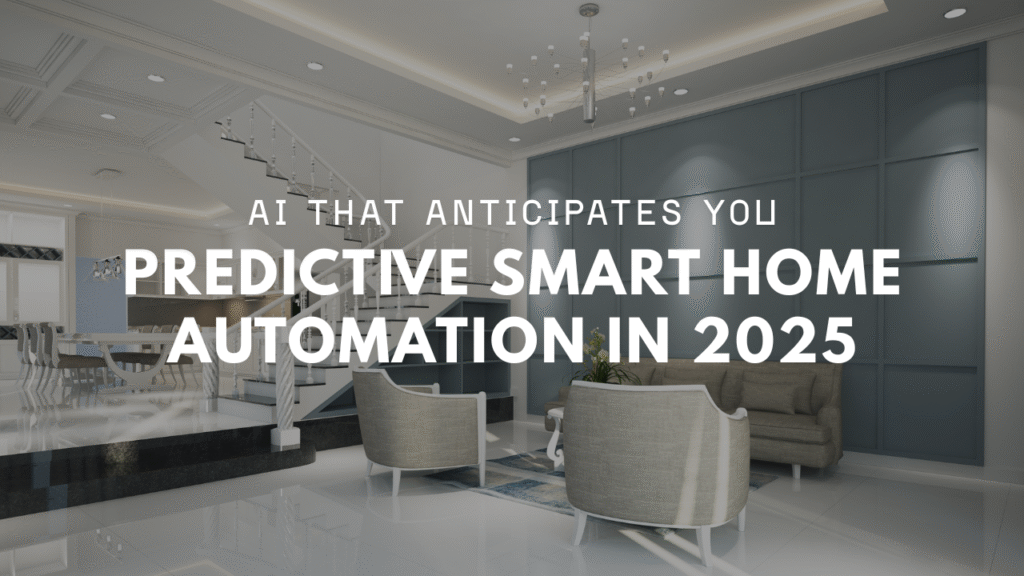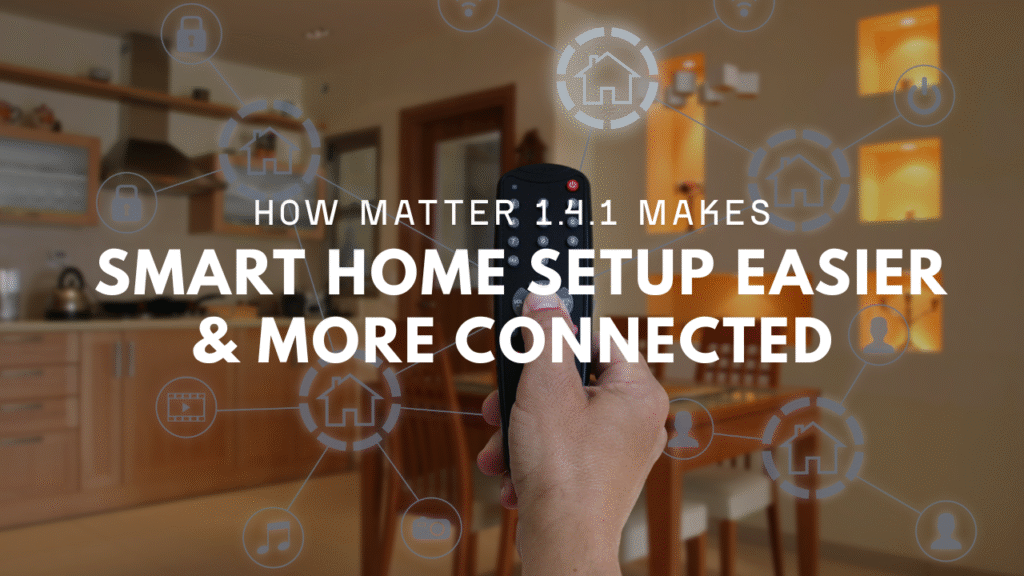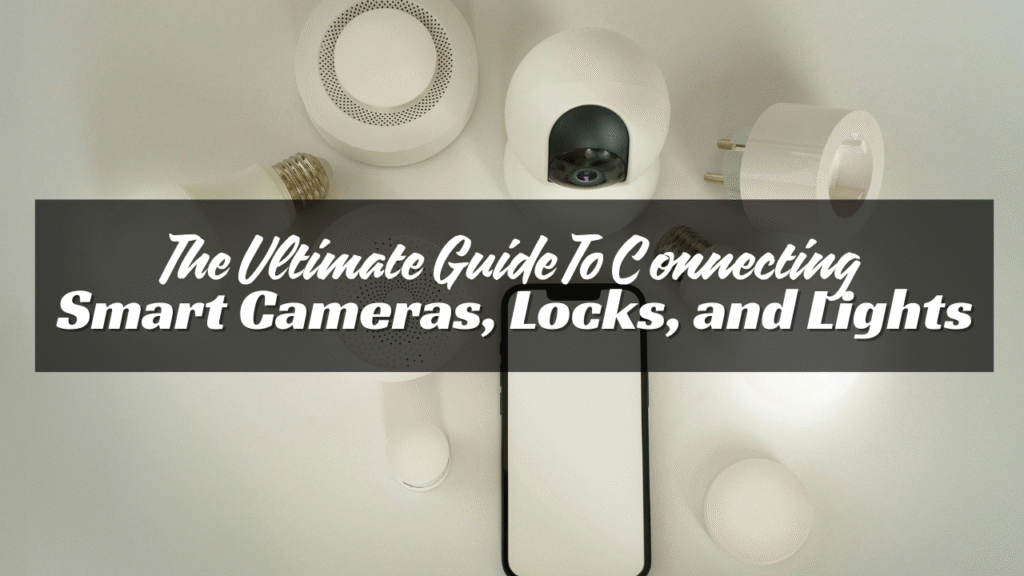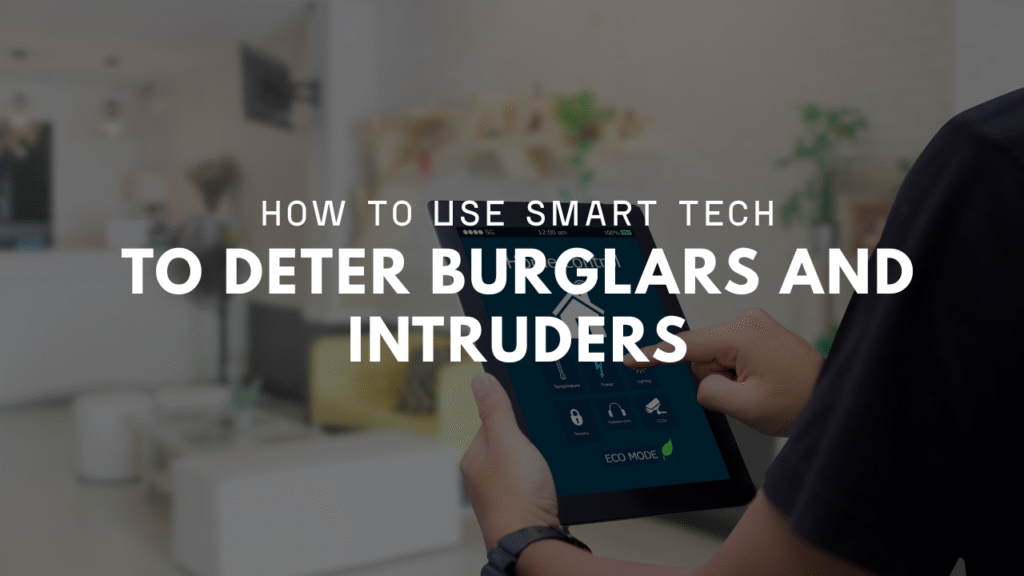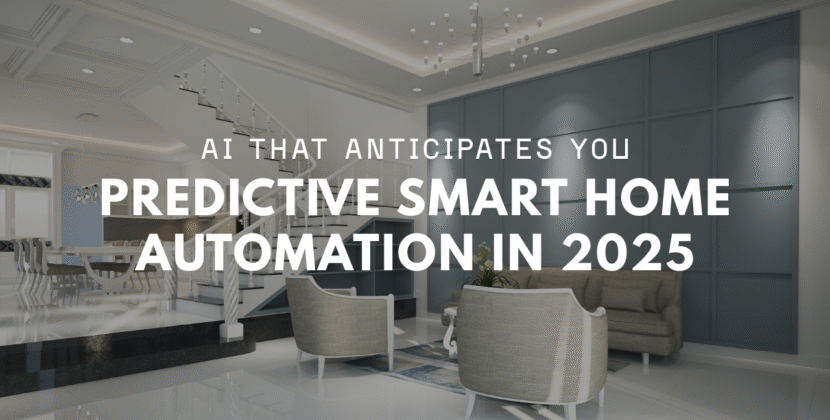
When your business closes for the day, it becomes an easy target. Thieves look for dark, empty places. They know most shops and offices have no one watching at night. But there are security tips you can take to keep your place safe. You don’t need to spend a fortune. Just be smart, stay alert, and follow good habits.
Here are simple and effective tips to protect your business after hours.
Lock Everything—Twice
It sounds basic, but it matters. Lock every door and window. Use strong locks, not cheap ones. Deadbolts are better than standard locks. Double-check doors before leaving. Don’t assume someone else did it. If you have a back door or side door, lock it just like the front. These are the first places intruders try. Install locks that can’t be easily picked or kicked in.
Use Alarm Systems
An alarm won’t stop a thief from breaking in. But it will scare them off fast. Most break-ins last under five minutes. A loud alarm cuts that even shorter. Install a system with motion detectors and door sensors. Place keypads near main doors. Make sure staff know how to use it. Set it every night, without fail. Test it monthly to make sure it works. Replace batteries when needed.
Install Security Cameras

Cameras are your eyes after hours. Place them inside and outside your building. Focus on doors, parking lots, cash drawers, and storage areas. Use cameras with night vision. Dark footage is useless. Cloud storage is safer than local storage. If something goes wrong, you’ll have proof. If nothing happens, you still have peace of mind.
Use Proper Lighting
Criminals hate light. A bright area makes it hard to sneak around. Keep outdoor lights on at night. Use motion lights by doors and alleys.Inside, leave a few lights on. Make it look like someone might still be there. Avoid using timers with the same schedule daily. Switch them up so it doesn’t become predictable.
Limit Key Access
Not everyone should have keys or alarm codes. Give access only to trusted staff. When someone leaves the company, change the codes. Use a key log or digital lock system to track who enters and when. Never hide spare keys under mats or in mailboxes. That’s the first place a thief will look.
Secure Cash and Valuables
Don’t leave cash in the register overnight. Lock it in a safe—or better, deposit it daily. Store laptops, tablets, and other gear out of sight. If you sell high-value items, move them away from windows or lock them in secure rooms. Use a safe that’s bolted down. A thief can’t run off with it if it’s stuck to the floor.
Secure Your Wi-Fi and Network

If you use smart devices or cloud systems, protect your network. Use strong passwords and change them often. Never leave the default password in place. Turn off devices that don’t need to run overnight. If you use remote access software, make sure it’s secure and up to date. Cyber theft is just as risky as a break-in. Don’t ignore it.
Add Window Protection
Glass is easy to break. Add window locks or security film to make break-ins harder. You can also use metal bars or shutters for high-risk areas. Don’t cover windows completely though. Police driving by can’t see in if something’s wrong. Display security signs near windows and doors. Even fake ones can scare off lazy criminals.
Don’t Advertise You’re Closed
Avoid posts like “Closed for vacation!” on social media without strong security in place. Thieves watch these signals. If they know no one’s coming back soon, it’s a green light. Use automatic posts or updates that don’t share too much. Make it seem like someone checks in daily, even if they don’t.
Maintain the Building
A broken lock, flickering light, or cracked window sends a message: “No one’s watching this place.” Fix things fast. Keep your building in good shape. Trim bushes near windows. Don’t let trash pile up. A clean, well-lit, and active-looking property is a lot safer than one that looks forgotten.
Have a Closing Security Checklist

Make a short list for the last person to leave each night. Include:
- Locking all doors and windows
- Turning on the alarm
- Turning off non-essential equipment
- Leaving some lights on
- Checking for odd smells, sounds, or signs of entry
Print the list and keep it by the exit. It helps staff form safe habits.
Work with a Security Company
If your budget allows, hire a monitoring service. They can call the police if an alarm goes off. Some companies also offer guards or mobile patrols at night. This may be a smart choice if your area has high crime or if your business handles cash. Even signs that say “24/7 Monitoring” can be a strong deterrent.
Don’t Rely on Just One Layer
A single lock won’t stop a determined thief. But four or five steps will slow them down or stop them completely.
Use a mix of:
- Locks
- Alarms
- Cameras
- Lights
- Safe storage
- Staff awareness
The more steps you take, the harder it is for anyone to get in unnoticed.
Train Your Staff
Your team is your first line of defense. Train them on your safety rules. Teach them to lock up right. Show them how to use alarms. Encourage them to report strange things—even small ones. If someone forgets a door open one night, that could be all it takes.
Know Your Local Police
Stay in touch with your local police department. They often offer free advice or checks. Ask about crime rates in your area. See if they offer patrols or safety alerts. Having a good relationship with law enforcement adds another layer of protection.
Stay Alert to Changes
Security isn’t “set it and forget it.” Review your setup every few months. Check for broken cameras, expired batteries, or weak spots. If your business grows or changes, update your safety steps too. Stay ahead of the risk instead of reacting later.
Conclusion
Protecting your business after hours isn’t hard. But it takes planning, routine, and good habits. Lock all entry points. Use lights, alarms, and cameras. Keep cash and valuables out of sight. Train your team. And review your system often. Criminals look for easy targets. Don’t let your business be one of them. Be smart, be ready, and stay safe.