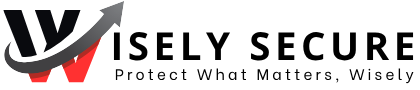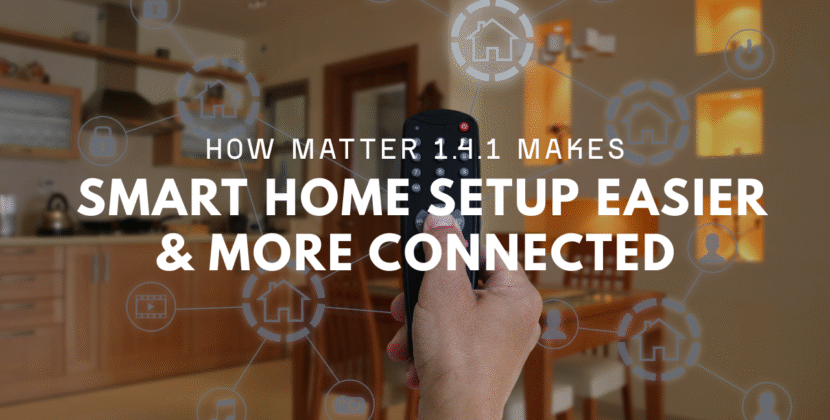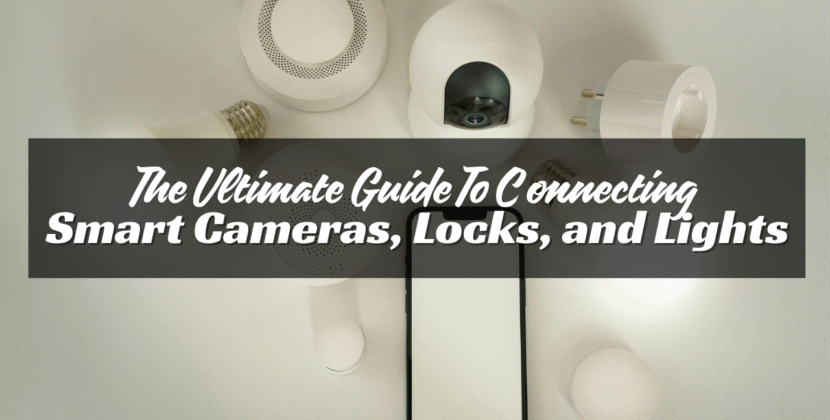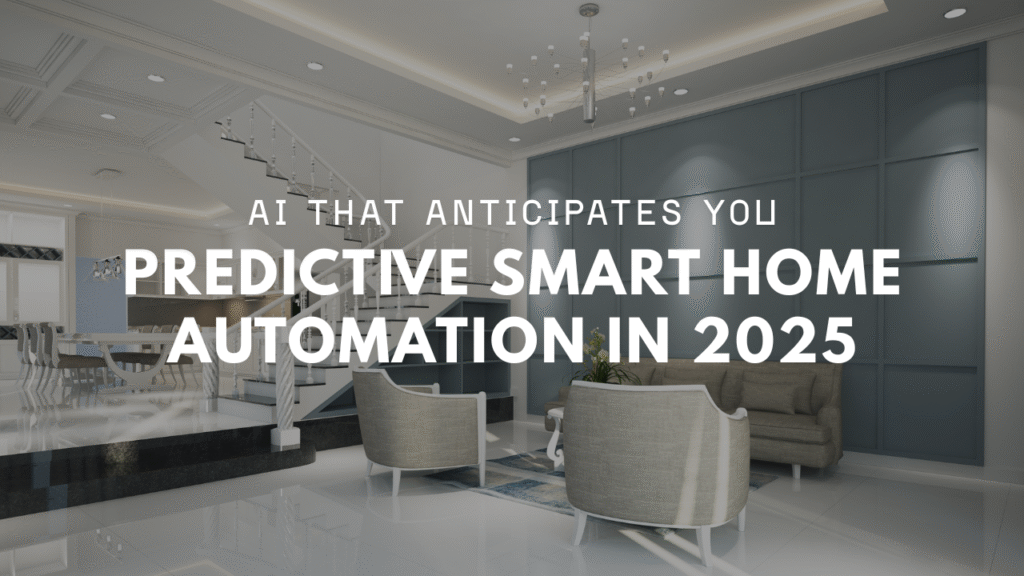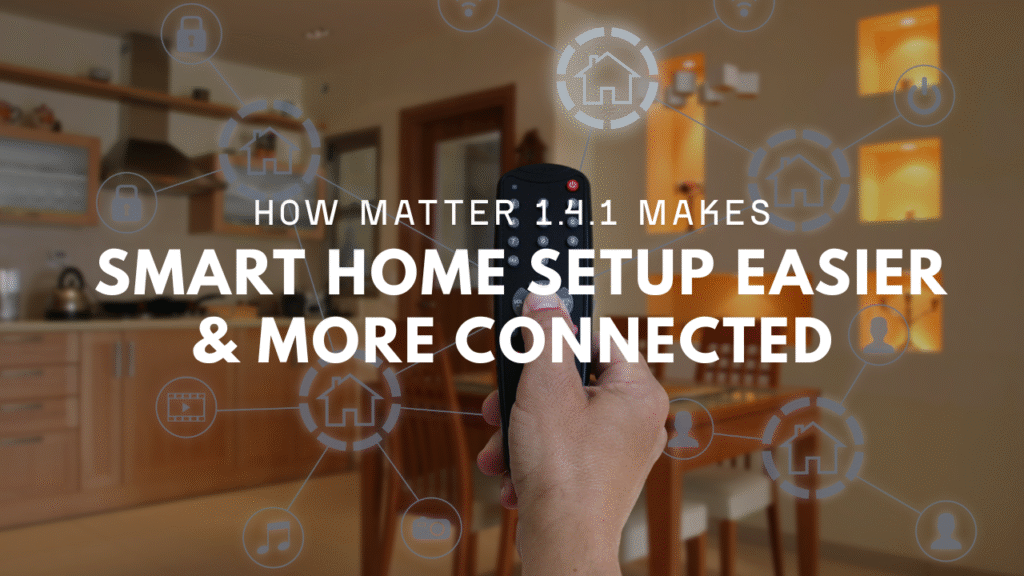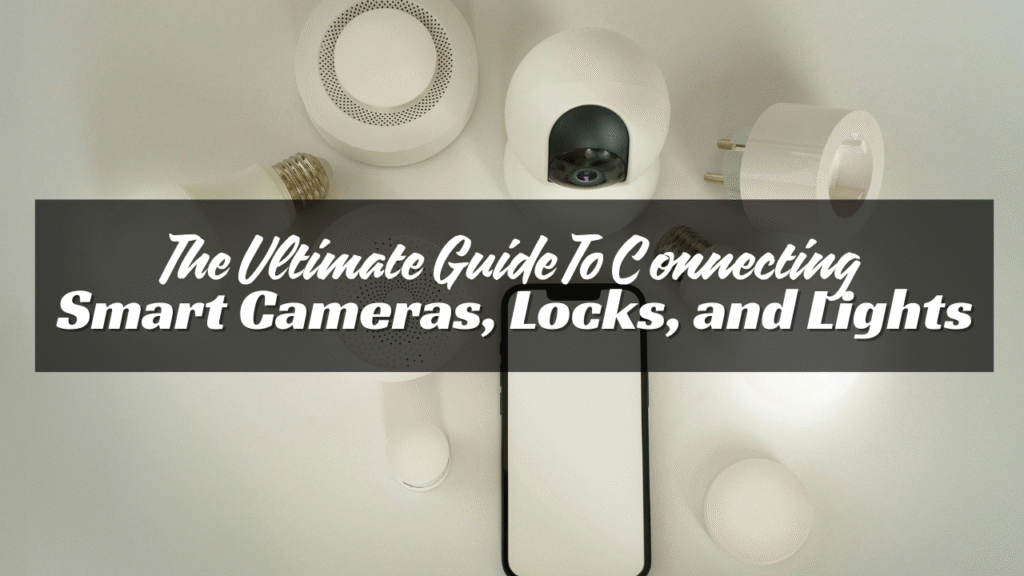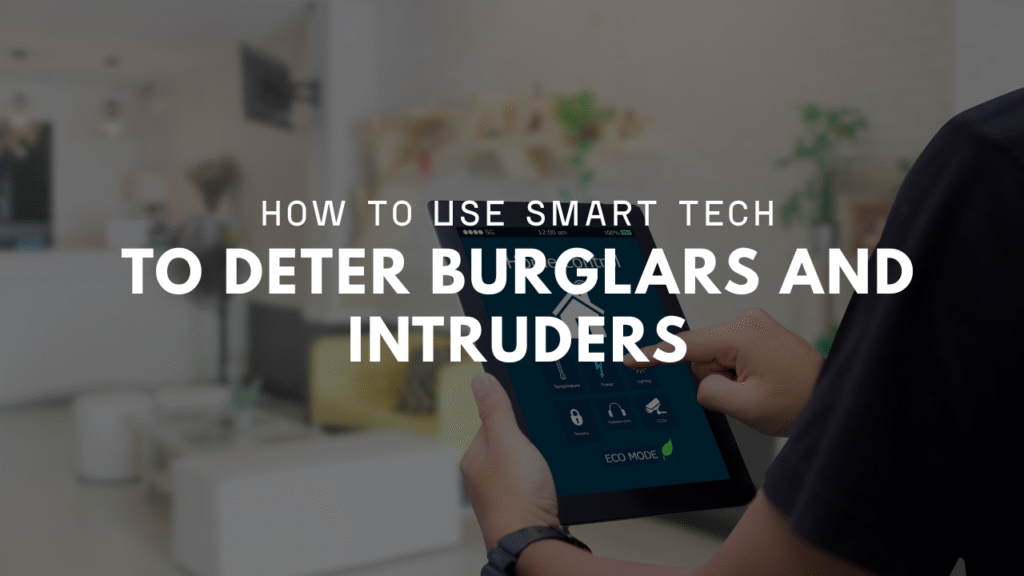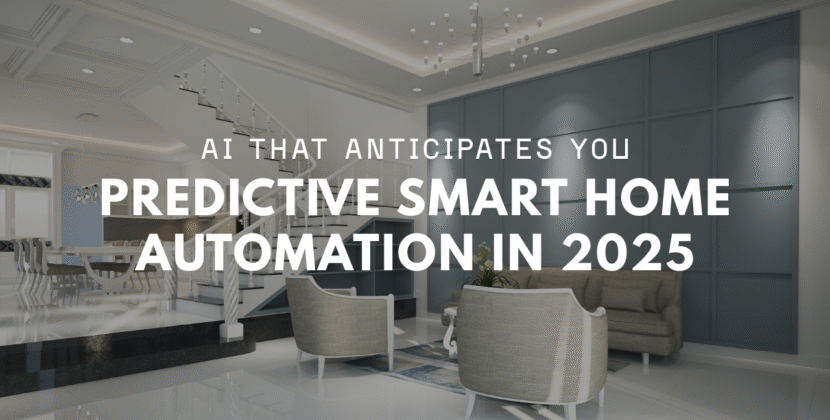
Smart locks make your home safer and your life easier. No more hiding spare keys or rushing home to let someone in. With just a tap on your phone, you can lock or unlock your door from anywhere. But before you enjoy all that, you need to set it up. Good news—connecting a smart lock to your home network is simple. You don’t need to be a tech expert. Most people can do it in under 20 minutes.
This guide will show you exactly how to do it, step by step.
Check What You Need
Before you open the box, make sure you have everything ready.
You’ll need:
- A Wi-Fi router
- A smartphone or tablet
- The smart lock and its parts
- The lock’s app (you can find it in the App Store or Google Play)
Also, make sure your Wi-Fi is working well. A weak signal at your door can cause setup problems. If your smart lock connects by Bluetooth or needs a hub (like Zigbee or Z-Wave), check the box for details.
Install the Smart Lock
Start by removing your old deadbolt or door lock. Use a screwdriver and follow the instructions in the smart lock manual. Most smart locks work with standard doors. If your door is very thick, thin, or misaligned, you might need help. Once the old lock is off, place the new smart lock in. Most models include clear instructions and labeled parts. Tighten all screws. Make sure the lock is level and the latch moves smoothly. If it sticks, fix it now. A stuck latch can stop the motor from turning.

Power It Up
Now add the batteries. Most smart locks use AA batteries. Some come with them, some don’t. When you insert the batteries, the lock may beep, flash, or move. This means it’s ready. Some locks have a small button or pin you press to start setup. Look at the instructions to be sure. Keep the cover off for now. You might need to press a reset button.
Download the App
Go to the App Store (iPhone) or Google Play (Android). Search for your smart lock brand.
Common apps include:
- August
- Yale Access
- Schlage Home
- Kwikset App
- Level Lock App
Install the app and open it. You may need to create an account with your email and a password. Some apps also ask for your phone number for security alerts. Once you’re in, choose “Add New Device” or something similar. The app will walk you through the next steps.
Connect to Wi-Fi or Bluetooth
There are two common types of smart lock connections:
- Wi-Fi
- Bluetooth
Some locks use only Bluetooth at first. To use Wi-Fi, they need a small plug-in bridge that talks to your router. If your lock connects directly to Wi-Fi:
- Go to your phone’s settings
- Join the lock’s temporary Wi-Fi network
- Return to the app
- Choose your home Wi-Fi
- Enter your Wi-Fi password
The lock will now connect to your network. If your lock needs a hub or bridge, the app will show you how to plug it in and pair it. Most bridges connect through a standard outlet near your door. Bluetooth locks usually pair by holding your phone near the lock and pressing a button. The app will guide you.
Test the Smart Lock
Once the lock is paired, test it. Use the app to lock and unlock the door. Try it while standing close. Then test it from across the room. If your lock is on Wi-Fi, you can try it from outside your home too. Make sure everything works smoothly. If not, check your batteries or Wi-Fi signal. Some apps let you name your lock (like “Front Door”) and choose a color icon.
Set Up Smart Lock Access
Now you can give access to others. Most smart lock apps let you:
- Create passcodes
- Set schedules (like only on weekdays)
- Share app access with family or roommates
- Remove users anytime
For guests, you can set up one-time codes. These are great for deliveries, cleaners, or friends. Each app has its own way of doing this, but it’s usually quick and clear.

Add Voice Control (Optional)
If you use Alexa, Google Assistant, or Siri, you can connect your smart lock for voice control. You’ll need to link the lock’s app with your voice assistant app.
For example:
- In the Alexa app, go to “Skills & Games” and search for your lock brand
- Enable the skill and sign in with your smart lock account
- Follow the prompts to connect
Once it’s done, you can say:
- “Alexa, lock the front door.”
- “Hey Google, is the back door locked?”
Some assistants won’t unlock doors by voice for safety reasons. Others will ask for a PIN.
Turn On Smart Alerts
Most smart lock apps let you set alerts. These tell you when:
- The door is locked or unlocked
- Someone enters using a code
- The lock battery is low
Turn these on. They help you stay in control and avoid problems. You can choose to get alerts by text, app push, or email.
Keep It Updated
Check for updates in the app every few weeks. Smart locks sometimes get software updates for better security or new features. Updates usually install with one tap and take less than a minute. Also, check the battery level now and then. Most locks give you plenty of warning before the battery dies.
Tips for a Smooth Setup
- Make sure your Wi-Fi signal is strong at the door
- Use fresh batteries
- Keep your app and phone updated
- Don’t rush the install—align the parts carefully
- Watch a YouTube video if the manual seems unclear
Conclusion
Smart locks bring peace of mind. They’re safe, easy, and work from anywhere. You don’t need fancy tools or tech skills. Just follow each step, and you’ll be connected in minutes. Once set up, you can forget about spare keys, unlock your door from work, and know who comes and goes. It’s one of the best upgrades you can make to your home.